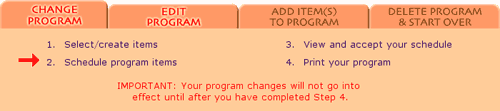|
Edit program. When you first arrive in the Change Program area of Bloom, you are on the Step 2 page (Schedule program items). Here you can edit your existing program in any of these ways:
|
•
|
|
activate and de-activate items
|
|
|
|
|
|
|
•
|
|
delete items
|
|
|
|
|
|
|
•
|
|
change the times per day and days of week for any items
|
|
|
|
|
|
|
•
|
|
add or change personalization
|
|
Add items. If you wish to add items to your program, click the "Add items" tab on the Change Program navigation palette, and Bloom will take you to the Step 1 page (Select/create items) to add items to your program.
Delete items and start over. When you click the "Delete and start over" tab, Bloom will first ask you, "Are you sure?" and then will delete all your previously selected program items so that you can start over from scratch with all new items.
|
|
|
The process of revising your program begins when you delete items, activate or de-activate items, or update items. The completion of the process is similar to setting up a new program. After adding items (Step 1) and/or editing items (Step 2), you will review and accept your revised program (Step 3), and then print it (Step 4).
You do not need to complete all the steps of changing your program at one time. Your current program will remain in effect, unchanged, until you do -- no matter how long that takes. Once you complete the process (by accepting your revised program and printing it), your changes go into effect the following day.
|
|
|
|
|
|
After you complete Step 4, your program changes will go into effect the next day and will be reflected in the next e-mail reminder you receive.
|
|
|
|
|
If you log out before completing the process of revising your program, you will be reminded each time you return to Bloom that you have made unfinished changes to your program. The Welcome Back page will contain a link that will take you to the right page to continue your work.
|
•
|
|
If you have not yet selected or created any items, you will go to Step 1.
|
|
|
|
|
|
|
•
|
|
If you have any items waiting for activation, you will go to Step 2.
|
|
|
|
|
|
|
•
|
|
If you have activated all of your items, you will go directly to Step 3.
|
|
|
|